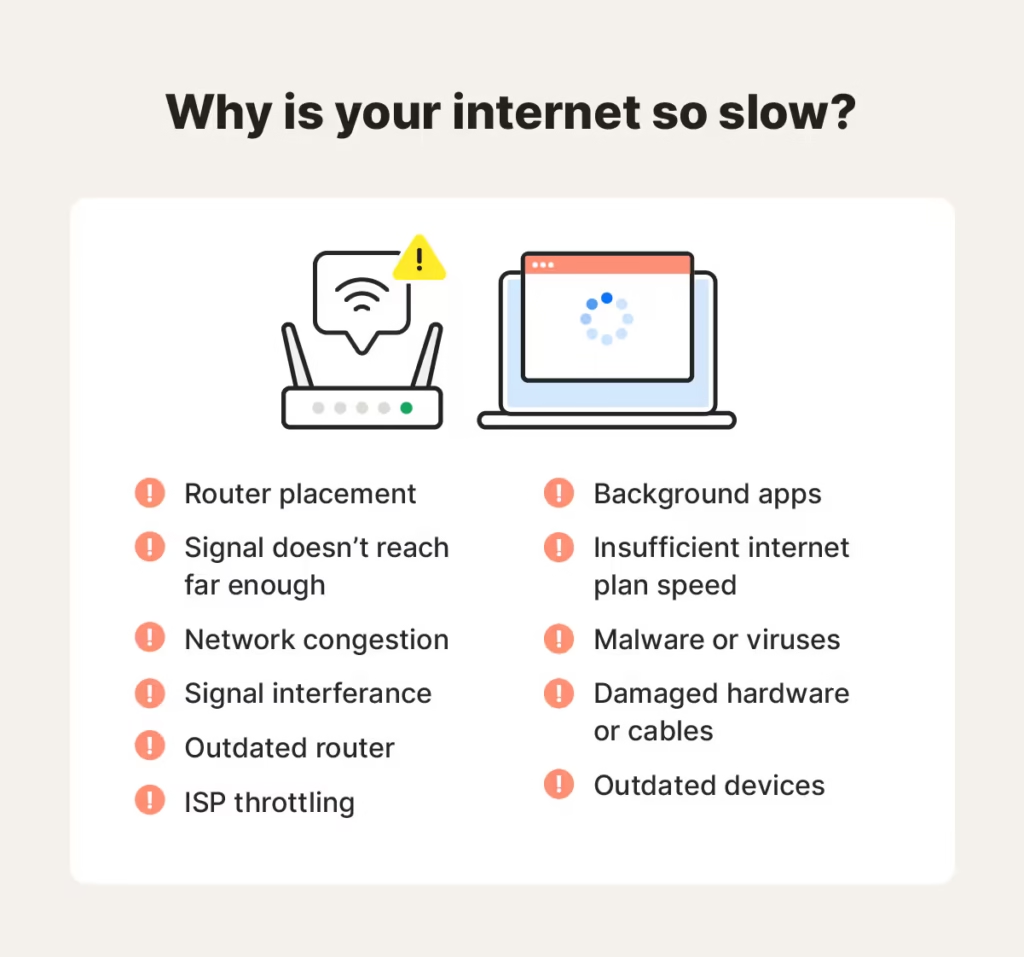In today’s hyper-connected world, a slow internet connection can feel like a personal crisis. Whether you’re trying to:
✔ Stream your favorite show in 4K
✔ Join an important Zoom meeting
✔ Dominate in online gaming
✔ Simply browse without endless buffering
…a sluggish connection can ruin your experience.
But before you angrily call your ISP (Internet Service Provider) or consider switching plans, there are many ways to diagnose and fix slow internet yourself.
This 3,000-word ultimate guide will cover:
✅ Common causes of slow internet (ISP throttling, outdated hardware, Wi-Fi interference, etc.)
✅ 10 proven fixes to speed up your connection immediately
✅ Advanced troubleshooting for persistent issues
✅ When to upgrade your plan or switch providers
Let’s dive in and get your internet running at full speed again!
Section 1: How to Diagnose Why Your Internet Is Slow
1. Run a Speed Test (And Understand the Results)
Before making any changes, test your current internet speed using:
-
Speedtest.net (by Ookla)
-
Fast.com (by Netflix)
-
Google’s speed test (just search “speed test”)
What Do the Numbers Mean?
-
Download Speed: How fast data comes to you (important for streaming/downloading).
-
Upload Speed: How fast you send data (important for video calls/uploads).
-
Ping (Latency): Delay in milliseconds (low ping = better for gaming).
Compare your results to your ISP’s advertised speeds. If they’re significantly lower, you have a problem.
2. Check for ISP Outages or Throttling
Sometimes, the issue isn’t on your end—it’s your ISP’s fault.
✔ Visit Downdetector to see if others in your area are reporting outages.
✔ Test at different times (ISPs may throttle speeds during peak hours).
✔ Use a VPN to see if speeds improve (a sign of ISP throttling).
3. Identify Wi-Fi vs. Wired Connection Issues
-
Test speeds on multiple devices (phone, laptop, tablet).
-
Try a wired Ethernet connection—if speeds improve, your Wi-Fi is the problem.
Section 2: 10 Proven Fixes for Slow Internet
Fix #1: Restart Your Router & Modem
Why it works: Routers and modems can develop memory leaks or temporary glitches over time.
How to do it:
-
Unplug both devices.
-
Wait 30 seconds (this clears the cache).
-
Plug them back in and wait for full reboot.
Pro Tip: Do this once a month to prevent slowdowns.
Fix #2: Optimize Your Wi-Fi Signal
Common Wi-Fi killers:
-
Thick walls
-
Microwaves & cordless phones
-
Other nearby Wi-Fi networks
Solutions:
✔ Move closer to the router (within 15-20 feet is ideal).
✔ Change your Wi-Fi channel (use Wi-Fi Analyzer to find the least crowded one).
✔ Upgrade to a 5GHz band (less interference, but shorter range).
Fix #3: Reduce Connected Devices
Every device on your network eats up bandwidth.
✔ Disconnect unused phones, tablets, and smart devices.
✔ Enable QoS (Quality of Service) in router settings to prioritize important traffic (like Zoom calls).
Fix #4: Upgrade Your Router
Old routers = slow speeds. If your router is:
-
More than 5 years old
-
Doesn’t support Wi-Fi 6 (802.11ax)
…it’s time for an upgrade.
Best Wi-Fi 6 Routers in 2024:
-
TP-Link Archer AX6000 (Best overall)
-
ASUS RT-AX86U (Best for gaming)
-
Netgear Nighthawk RAX50 (Best for large homes)
Fix #5: Use Ethernet Instead of Wi-Fi
For gaming, 4K streaming, or large downloads, a wired connection is always faster and more stable.
- Use a Cat6 or Cat7 Ethernet cable.
- Plug directly into your modem or router.
Fix #6: Scan for Malware & Bandwidth-Hogging Apps
Some apps (like Windows Updates, Dropbox, or malware) can secretly eat up bandwidth.
- Run a malware scan (Malwarebytes, Windows Defender).
- Check Task Manager (Windows) or Activity Monitor (Mac) for high-bandwidth apps.
Fix #7: Update Firmware & Drivers
Outdated router firmware or network drivers can cause slowdowns.
- Log into your router’s admin panel (usually 192.168.1.1) and check for updates.
- Update your PC/Mac’s network drivers.
Fix #8: Contact Your ISP About Throttling
Some ISPs intentionally slow down certain traffic (like streaming or torrents).
- Use a VPN—if speeds improve, your ISP is throttling you.
- Call and complain—they may remove restrictions.
Fix #9: Check for Background Downloads & Updates
-
Windows/Mac updates
-
Cloud backups (Google Drive, iCloud, Dropbox)
-
Game updates (Steam, Epic Games)
These can silently consume bandwidth. Pause them if needed.
Fix #10: Factory Reset Your Router
If nothing else works, a full reset can fix deep-seated issues.
⚠ Warning: This erases all settings (Wi-Fi name, password, etc.).
Section 3: When to Upgrade Your Internet Plan
If none of these fixes work, your plan may be too slow for your needs.
How Much Speed Do You Really Need?
| Activity | Recommended Speed |
|---|---|
| Web browsing / Email | 5-10 Mbps |
| HD Streaming (Netflix, YouTube) | 10-25 Mbps |
| 4K Streaming | 25-50 Mbps |
| Online Gaming | 50+ Mbps (Low ping is more important) |
| Working from Home (Zoom, Cloud) | 50-100 Mbps |
| Large Household (Multiple Devices) | 200+ Mbps |
Best High-Speed ISPs in 2024
| ISP | Max Speed | Best For |
|---|---|---|
| Google Fiber | 2,000 Mbps | Ultra-fast fiber |
| Xfinity | 1,200 Mbps | Wide availability |
| AT&T Fiber | 5,000 Mbps | Best fiber reliability |
| Verizon Fios | 1,000 Mbps | Great customer service |
| Spectrum | 1,000 Mbps | No data caps |
Final Thoughts: Get the Fastest Internet Possible
Slow internet doesn’t have to be a permanent problem. By following these steps, you can:
- Identify the root cause (Wi-Fi, ISP, or device issues).
- Apply quick fixes (restarting, optimizing, upgrading).
- Decide if you need a better plan or provider.